Instagram has certainly become one of the top social media platforms for photo sharing. Besides, it offers a lot of features including the option to interact with messages, which while available on the mobile app, is absent in the web version. This makes it difficult for people who want to check Instagram DMs on their computers, be it while working or when the phone is dead.
Therefore, we are here with a simple guide on how you can open Instagram messages on your PC. Keep reading.
Open Instagram messages on laptop or desktop PC
Using the Instagram app for Windows 10
The easiest way to access all the features of Instagram on PC is to use the official app built for Windows. If you are using a tablet, laptop or desktop running Windows 10, you can download the Instagram app from the Microsoft store. To do the same-
- Open the Microsoft App Store and search for Instagram.
- Download and install the app, and log in with your Instagram account credentials.
- That’s it. You can now check direct messages by clicking the arrow icon given on the top right corner.
Using IG:dm Messenger
As the name suggests, IG:dm is a messenger application that lets you read as well as reply to Instagram direct messages. You just need to download the app for your PC (Windows/ Mac/ Linux) and log in with your Instagram account.
Thereafter, you can send texts, images and emojis besides liking the messages using the double-tap feature. The app also offers a couple of other features including disabling read receipts, option to save images and videos, etc.
Using Chrome Extension
Alternatively, you can install the “Direct Message for Instagram” extension in your Chrome browser which allows sending direct messages right from your desktop PC. Just like the mobile app, it offers the feature to unsend messages, and accept or decline message requests. There’s also support for emojis and file downloads.
To install the same on your computer-
- Open Chrome Web Store and search for “Direct Message for Instagram.” You can also visit directly by clicking here.
- Tap on Add to Chrome.
- Once added, you just need to log into your Instagram web if not already.
- A little DM icon will appear on the top right corner which when clicked, will take you to the direct chat window where you can see all your conversations.
While it gets all basic options including the ability to send text, emojis, support for action buttons, you cannot send GIFs and stickers as for now.
Wrapping Up
So this was all about how you can send and receive Instagram direct messages on desktop PC. Additionally, you can also use Android emulators on Windows and macOS to install and run the Instagram app from Play Store as you’d do on an Android phone.
Nevertheless, installing a whole new emulator for a single app isn’t the most feasible option when you’ve other workarounds to opt for. Anyway, which of the three methods did you like the most? Let us know in the comments below. And feel free to reach us in case of any doubts or queries.

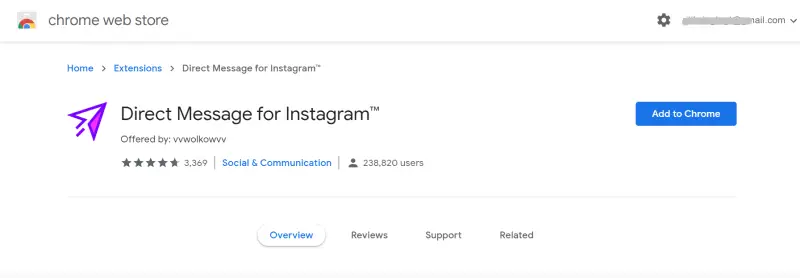
إرسال تعليق